How to delete email addresses from Gmail autocomplete
Gmail saves the email address to the autocomplete list when you send multiple emails to someone. However, if you want to remove auto-saved email addresses from Gmail, this guide will help you go through the process.
Gmail is one of the best email providers you can use for any purpose. Whether you are a student, office employee, or businessman, you can use Gmail as your primary email service. Although there are so many handy features, it comes with some distractions as well. For example, Gmail saves the frequently used email address automatically and displays it when you try to compose a new email.
This practice is there to save users time. However, if you do now want to get such options and want to enter the recipient’s email address manually, you need to remove those contacts from your account. Nonetheless, there is no option in Gmail to remove automatically saved email addresses. As Google saves those contacts in Google Contacts, you need to remove such email addresses from the Google Contacts account. Therefore, the following guide helps you delete contacts from the Google Contacts on the web.
How to delete an Autofill email address in Gmail
To remove auto-saved autocomplete email address suggestions from the To field in Gmail, follow these steps:
To learn more about the above-mentioned steps, keep reading.
At first, you need to open the Google Contacts website on your browser. For that, enter contacts.google.com in the address bar, and log in to your Google Contacts account with your Gmail address. Following that, find out the contact or email address you want to remove from the autosave list.
Then, hover your mouse over the email address, click on the three-dotted icon, and select the Delete option.
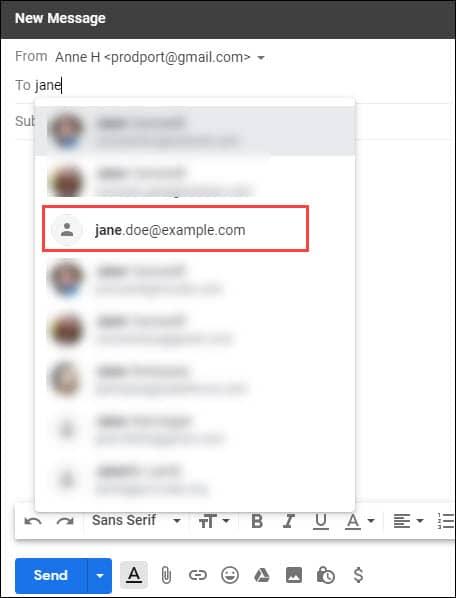
After that, you will find a confirmation popup where you need to click on the Delete button.
Once done, you cannot find that email address when typing the recipient’s email address in Gmail.
There is another setting, which is equally important if you want to type the recipient’s email address manually in Gmail.
How do I stop Gmail from remembering email addresses?
To stop Gmail from remembering email addresses, follow these steps:
Let’s check out these steps in detail.
To get started, you need to open Gmail on your browser and sign in to your Gmail account. After that, click on the settings gear icon visible on the top-right corner and select the See all settings option.
Following that, find out the Create contacts for auto-complete option and choose the I’ll add contacts myself option.
Once done, click on the Save Changes button.
To remove suggested email addresses from Gmail, you need to remove the corresponding contact. As Gmail doesn’t store the saved contacts, you need to use Google Contacts to delete the email address. For that, open Google Contacts, and find out the email address you want to remove. After that, click on the three-dotted icon, and select the Delete option. At last, you need to click on the Delete button to confirm the removal.
That’s all! Hope this guide helped you remove auto-saved email address from Gmail.
Read: How to add and delete Contacts in Gmail or Google Contacts








