Top 10 Ways to Fix Battery Drain Issues on Android
With each passing year, Android claims that it’s become more energy efficient. Yet, you’ll hardly find an Android device that lasts longer than a day. If you ever felt that your phone’s battery drains at a much faster pace than normal, you’d definitely would want to fix that.
Hence, we’ve put together a list of solutions that’ll help you fix the battery drain issues on your Android. So, let’s check it out.
1. Use Adaptive Brightness
The display on your phone consumes more battery than any other hardware component. So, you should start with that. You can either dim it manually or take advantage of the adaptive brightness feature that learns your brightness habits and automatically adjusts brightness under various lighting conditions.
You can enable Adaptive brightness from the Display settings on Android.
2. Enable Dark Mode
Aside from its aesthetic appeal, dark mode requires less power to light up the pixels on your screen. So, if your phone has an OLED display, using dark mode will help reduce battery consumption.
You can enable dark mode by navigating to the Display settings on your phone.
You can also consider enabling dark mode in the apps that support it.
3. Disable Always On Display
If you’ve enabled the always-on display or a screensaver on your phone, then you can expect the battery percentage to drop even if you’re not using it. These things, on average, consume about 8 to 10 percent of your phone’s battery in a day. Hence, it’s best to turn it off if you don’t find it useful.
To disable the Always-on display, head over to the Display settings and open lock screen settings. Turn off the ‘Always show time and info’ option.
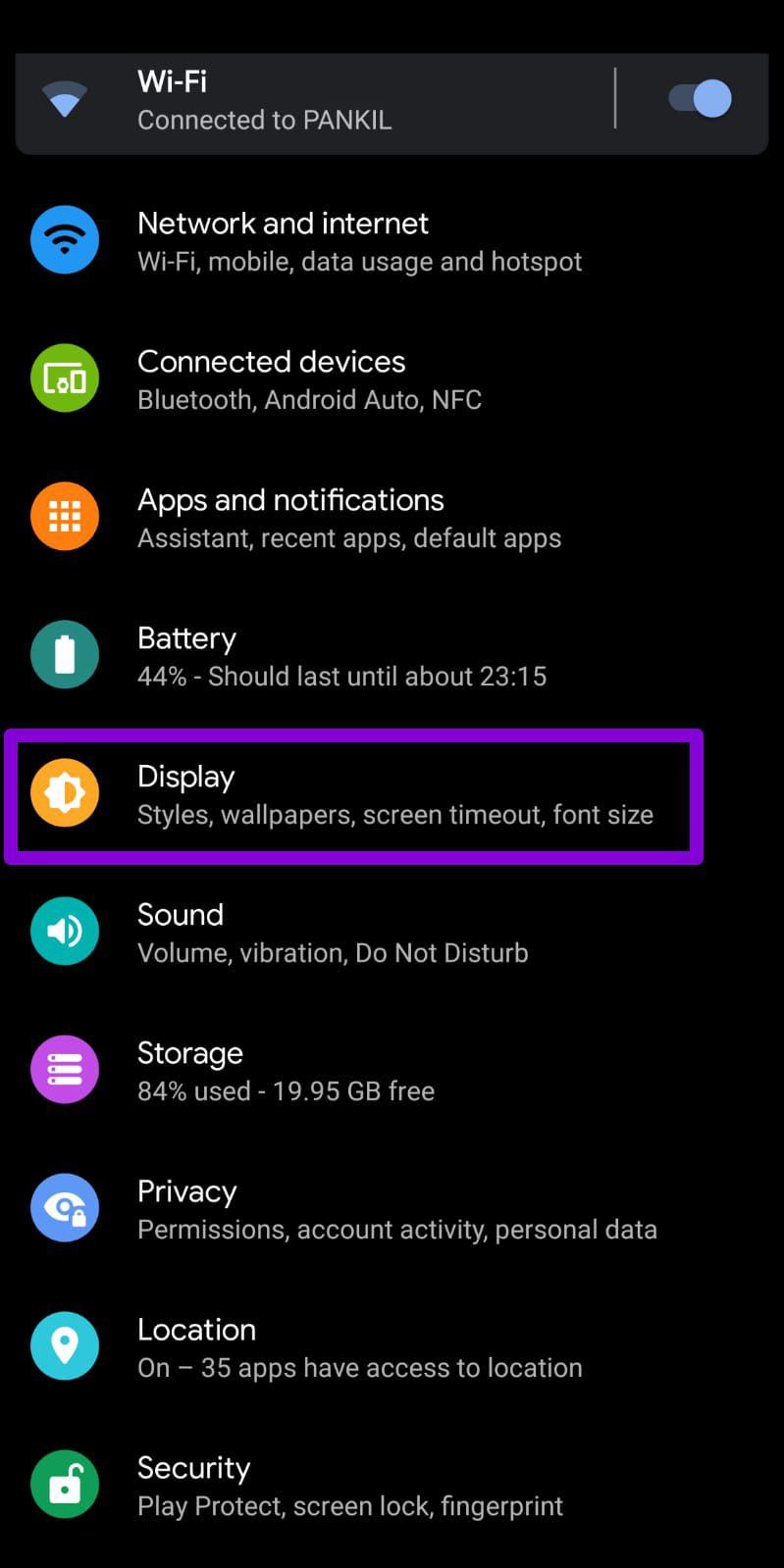
4. Turn On Adaptive Battery
Adaptive Battery is a nifty feature that uses on-device machine learning to restrict some lesser-used apps. Unlike power saver mode, it learns your behavior to ensure that none of your favorite apps are restricted in any way.
You can enable Adaptive Battery from the Battery settings.
5. Turn Off Voice Assistant
The Voice wake-up feature allows you to activate the voice assistant on your phone. While that’s convenient, this feature can also end up using a chunk of battery life. So, it’s better to turn it off if you don’t use it very often.
6. Monitor Battery Usage
Your Android actively tracks the amount of power apps, services, and hardware components use. Analyzing this report can help you identify elements that are draining your phone’s battery.
To view battery usage on Android, open up the Settings app on Android and navigate to Battery. Use the three-dot menu to open Battery Usage.
7. Restrict Apps With High Usage
Once you’ve gone through the battery usage report, you’ll now have a good sense of what apps are using the most amount of battery. You can restrict some of these apps from using the battery in the background. Here’s how.
Step 1: Long press on the app you’d like to restrict and open its App Info. Then select Battery.
Step 2: Tap on Background restriction and select Restrict when prompted.
8. Limit Background Activities
Another way to reduce battery drain and improve performance is by limiting the number of background activities. To do so, first, you’ll need to enable Developer Options on your Android.
To enable Developer options in your Android, open the Settings menu, and go to About phone. Tap on the Build number seven times, and you’ll be greeted with a message that reads ‘You are now a developer.’
Now head back to the Settings app, navigate to System, and open Developer options.
Scroll down to the Apps section and select Background process limit. You can keep the number of background processes to anywhere between zero to four.
9. Disable Animations
Most Android phone skins carry animations these days. While they might be pretty to look at, these animations can take a toll on your phone’s battery. You can try disabling them entirely to reduce battery drain.
Open the Settings app on Android and go to System. Open Developer options, scroll down and turn off Window, Transition, and Animator animation.
10. Keep Your Android Updated
Android updates can bring all kinds of new features and battery improvements to your phone. Thus, keeping your phone updated always helps.
Aside from this, you should also update apps on your phone regularly. It’s not uncommon for an app to go rogue and drain the battery like never before. Keeping them updated to the latest version is one way of avoiding this.
Say Goodbye to Low Power
As we just learned, Android gives you more than one way to reduce battery drain without having to compromise performance. You can go through the tricks above to squeeze the most juice from your battery.








