How to use Face ID on your iPhone while wearing a mask
One of the past drawbacks with Apple’s Face ID over Touch ID is that it won’t recognize or authenticate you if you’re wearing a mask. That’s because it scans and analyzes your entire face. So if you’re in a retail store and wish to purchase an item via Apple Pay, you have to enter your passcode, a longer and more laborious process than face scanning.
With iOS 14.5, Apple added the ability to unlock your phone with an Apple Watch. But that obviously requires that you have an Apple Watch on your wrist, and even then the feature doesn’t always work reliably. Well, now Apple has resolved the Face ID mask dilemma more effectively thanks to a new option in the latest version of IOS.
Released on Monday, iOS 15.4 offers a way to set up Face ID with a mask. To achieve this, the technology looks at the unique features around your eyes to authenticate you. This method is less secure than the full facial scanning. But if you’ve been frustrated by the inability to use Face ID while wearing a mask in public, you may want to take advantage of this enhancement.
Face ID With A Mask works with all actions that require this type of authentication. You can unlock your phone, make purchases with Apple Pay in physical stores, purchase items in the Apple Store and other online stores that support Apple Pay, and sign into supported apps and websites.
One major drawback is that Face ID With A Mask doesn’t support all Face ID-enabled iPhones. You need an iPhone 12 or later, so those of you with an iPhone X or 11 series won’t be able to use the feature.
SEE: iPhone 12: A cheat sheet (free PDF) (TechRepublic)
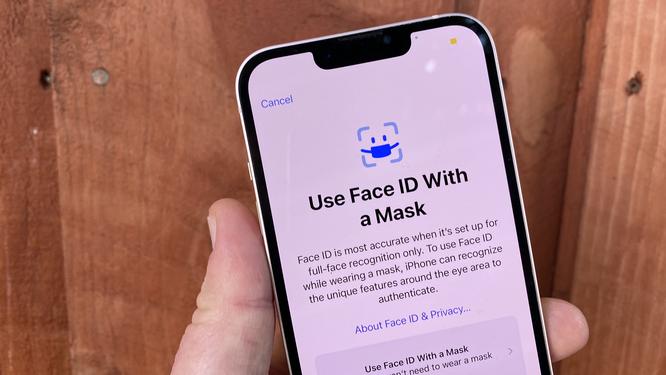
Setting it up
First, make sure you’ve updated your iPhone to iOS 15.4. Go to Settings, select General, and then tap Software Update. You’ll be told that iOS is up to date or prompted to download and install the latest update.
To set up Face ID With A mask on your iPhone, go to Settings and select Face ID & Passcode. Enter your passcode to access this setting. Assuming you’ve already set up Face ID, turn on the switch for Face ID With A Mask. Make sure you’re not wearing a mask at this point. At the next screen, tap the option for Use Face ID With A Mask. You’re prompted to set up Face ID. Tap the Get Started button. Position your face within the frame and then move your head around slowly to complete the circle. Tap Done when the scan is finished (Figure A).
Figure A
If you sometimes wear glasses while wearing your mask, tap the option for Add Glasses. Put on your glasses. The Add Glasses screen indicates that this option doesn’t work with sunglasses. Tap Continue. Position your face within the frame and move your head around slowly to complete the circle. Tap Done when finished. If you wear different glasses at different times, you can add as many as four pairs of glasses using the new option (Figure B).
Figure B
To try out the new Face ID method, put on a mask. Place your iPhone into lock mode. Then try to unlock with Face ID to make sure your face is recognized with a mask. You can also attempt to make a purchase with Apple Pay and sign into any apps or websites that require Face ID. The only drawback here is that since you’ve changed the Face ID scan, you may need to sign back into certain apps and websites with your account credentials and then reestablish Face ID.
If you bump into any problems with Face ID authentication, go back to Face ID & Passcode in Settings. Tap the option for Reset Face ID and then select the link for Set Up Face ID. You’ll be taken through the initial step for Face ID and then given the choice to set up Face ID with a mask (Figure C).
Figure C
Whether you want iPhone and Mac tips or the latest enterprise-specific Apple news, we've got you covered.








