How To Reset Your Android Smartphone To Factory Settings?
There can be a variety of reasons where one might need to perform a factory reset on their smartphone. A sunny scenario would be that you bought a new phone and want to resell your old one, for preparing which you would need to factory reset it. At other times, you may be facing a glitch in your Android smartphone which you tried all means to tackle, but did not succeed. You are left with the last and the only option, which is to factory reset your Android smartphone.
In such situations, even though it solves your problem, factory reset is still a painful solution, since you are forced to lose all your crucial data stored within the smartphone. That’s why it is strongly recommended that in any case in which you have to reset your device to factory settings, you should always keep a backup of all your crucial data so that you don’t lose it no matter what happens.
Once you are ready with a backup of all your important data, you are good to go. Provided below are steps depicted pictorially on how to reset your Android smartphone to factory settings.
Step 1:Open the Settings app on your Android smartphone and click on the Accounts and backup option as highlighted below.
Read also:Top 5 Best Free Benchmark Apps for Android 2022
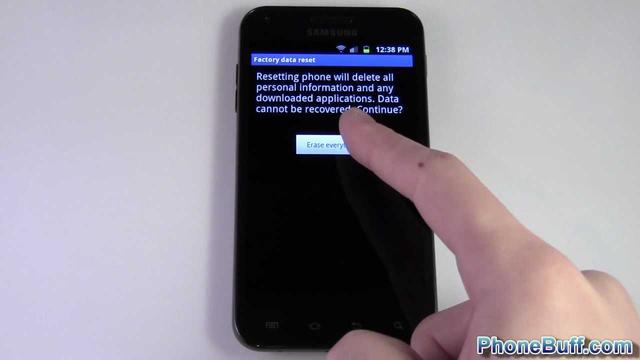
Step 2:Click on the Reset option.
Step 3:Click on the Factory data reset option as highlighted below.
Read also:Apps Not Updating on Android 11? Here’s How to Fix The Issue
Step 4:Inside the Factory data reset window, scroll down to click on the Reset button. That’s it!
Therefore, in just 4 steps, you can do away with any kind of glitch that you might be facing in your device, using the option to reset your Android smartphone to its factory settings. It restores your device’s original factory settings, but with only one catch that it also erases all your data from your phone along with it. Hence, we suggest you keep backing up your Android device’s data from time to time so that you minimise your data loss as much as possible.
In case you find any other way to reset your Android smartphone to its factory settings, do let us know about it in the comments section below.
For the latest gadget and tech news, and gadget reviews, follow us on Twitter, Facebook and Instagram. For newest tech & gadget videos subscribe to our YouTube Channel. You can also stay up to date using the Gadget Bridge Android App. You can find the latest car and bike news here.








