How to Temporarily Pause Instagram Notifications on iPhone, Android
You can pause all incoming notifications for Instagram on both your iPhone and Android device. Here's how you do it.
Take a Break from Instagram and Learn How to Temporarily Pause Notifications for up to 8 Hours
While Instagram is the go-to social network for many of you out there, but it can become overwhelming at times. When you're constantly bombarded with notifications and comments, you know it's time to slightly give up, take a break and focus on something else. This is a great time for you to temporarily pause notifications, especially if you want to keep on using your phone for something else but cut Instagram out of your life for a while.
How to Record Calls on Galaxy S22
Surprisingly, you can actually pause all incoming Instagram notifications temporarily and you can do it right from within the app itself. It's literally one switch inside the Instagram app which you need to tap on and you will go into a world of complete silence. Here's how you enable it on both iPhone and Android.
Tutorial
Step 1. Launch the Instagram app from your Home Screen.
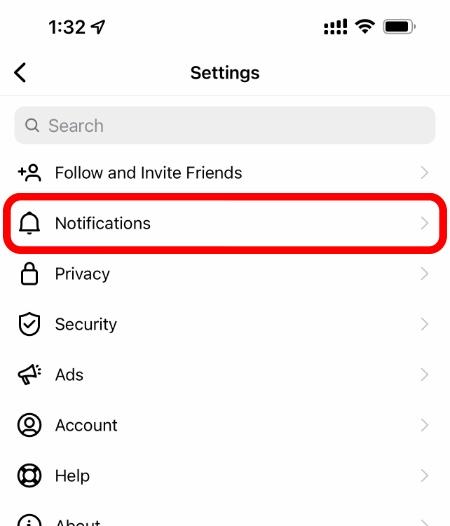
Step 2. Now tap on your profile tab on the bottom right corner.
Step 3. Tap on the three dashes on the top right hand corner and then tap on Settings.
How to Enable Low Light Mode in Google Duo for Android, iPhone
Step 4. Tap on Notifications here.
Step 5. See the Pause All notifications switch at the top? Tap on it.
Step 6. You will now see several options for how long you want to temporarily pause notifications; 15 minutes, 1 hour, 2 hours, 4 hours and 8 hours. Make your selection and you're done.
That's it, you won't receive any notification from Instagram for the duration you've selected. Once the time duration is over, everything will start pouring in the way it should, whether you hate it or not.
If you want to completely block out Instagram notifications then you can always refer to Settings > Notifications > Instagram on your iPhone or the notifications feature on your Android device in settings. But again, the tutorial outlined above ensures that you are pausing notifications temporarily only. Once the pre-defined time period is over, you will start getting notifications normally.
It makes sense that why Instagram doesn't allow you to pause notifications indefinitely; because it wants you to keep on using the service no matter what. It's literally their business model. Thankfully, you can disable notifications from system settings to take things into your own hands if you like.
For more helpful guides and tutorials, head over to this section.








