Transfer WhatsApp Messages to New Phone in 2022 (All Chats, Photos, Videos & Media)-UltFone Transfer Review
How to transfer WhatsApp to new phone? Maybe it will be a little complicated but we will talk about it below…
In the current era of industry 4.0, communication between people is very easy to do. WhatsApp is one part of industry 4.0 that makes it easy for every user to communicate and share information. Not only useful for chatting, WhatsApp can be used as an alternative medium in disseminating information, whether it’s text messages, status, or media such as photos and videos. Being the world’s number one chat application does not stop WhatsApp from continuing to innovate, in the future WhatsApp will continue to present various interesting things that can pamper its users. Well, talking about WhatsApp, this time I will share a little information about how to solve one of the problems that occur in the WhatsApp application. I got this problem from complaints from WhatsApp users, including those of you currently experiencing it.
Transferring WhatsApp conversations from Android to iPhone is one of the first issues that arise when moving from smartphone, especially from an Android to iOS system on the iPhone.
However, here is a guide that shows how you can make this transfer, easily, usingUltFone transfer.
Transfer WhatsApp conversations from Android to iPhone
WhatsApp is an excellent tool when it comes to keeping us connected to the people around us. It has clearly become part of the daily routine on both a personal and a professional level. However, when it comes to backups, the truth is that neither Android nor iOS could ever understand each other about this useful tool.
On the one hand, Android uses Google Drive to make backups. On the other hand, iOS uses iCloud Drive. Now, due to this situation and storage differences, transferring chat backups between iOS and Android can be a hassle, if not hell.
In fact, it was just recently that WhatsApp announced that it could transfer WhatsApp conversation history from iPhone to other devices running Android 12. Despite this, we cannot transfer our WhatsApp conversations from an Android device to an iPhone. So, without a doubt, one of the best ways to do it, from now on, is through UltFone WhatsApp Transfer. With this tool, we cantransfer WhatsApp Android to iPhone.
Main features and functions of UltFone WhatsApp Transfer
First, we are in a position to state that we are increasingly witnessing a refinement of the software as a potential help in everyday situations and with recipients of all types of users.
Below, we list the main points by which this software stands out and will certainly surprise you:
Transfer WhatsApp conversations to iOS,
Download WhatsApp to a new phone,
On iOS itself, transfer WhatsApp from iPhone to iPhone,
One of the most interesting and useful functions: WhatsApp transfer from Android to iPhone,
Possibility to go further and move WhatsApp conversations from Google Drive to iCloud,
Google Drive: possibility to transfer WhatsApp to iPhone via Google Drive
Move WhatsApp conversations to iPhone, without iCloud,
Download WhatsApp for PC.
It goes without saying that in addition to all its capabilities, UltFone WhatsApp Transfer also offers:
Directly transfer WhatsApp & WhatsApp Business to a new phone: iOS and Android,
Just 1-click to backup or restore WhatsApp and WhatsApp Business data,
View, backup and restore WhatsApp & WhatsApp Business data on both iOS and Android.
LINE/Viber/Kik/WeChat: these are also supported apps to view, backup and restore data on iPhone,
Compatible with iOS/iPadOS 15 and Android OS 11.
How to migrate or transfer WhatsApp from Android to iOS
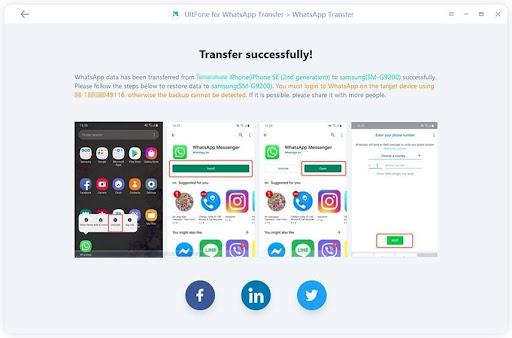
These days, many Android users cannot take their eyes off the iPhone’s “promised land” and buy a ticket to join the Apple club. It often leaves an unsettling feeling to say “goodbye” to our WhatsApp data when we switch to a new phone. Below, we’ll see how to migrate or transfer WhatsApp from Android to iPhone:
Step 1:
First, download and install this software on your computer and launch this application. The software is available for both Windows and Mac. Then connect the source device (Android) and the target device (iPhone) to the computer via the USB cable.
Note: If the Android device is turned on but not recognized, please follow the onscreen instructions to enable USB debugging.
Then existing WhatsApp data on target iOS device will be overwritten with new data after transfer.
Step 2:
Before the transfer, follow the on-screen instructions to back up the WhatsApp data on the source device. If you have already done so, click Continue to proceed.
Step 3:
In the next step, wait for the program to get the WhatsApp data from the source device.
Step 4:
Therefore, for data security, it is necessary to verify the WhatsApp account you used when creating the backup before proceeding.
To do this, simply enter your country code and phone number to receive a verification code.
You will need to confirm your phone number and click Continue to start the verification.
Note: The WhatsApp account on your source device may be disconnected during verification process. In order to verify successfully, please do not login again.
Step 5:
Enter the verification code and click Verify.
Step 6:
Once the verification is successful, this program will automatically introduce the next step to generate data for transfer.
Step 7:
However, log in to WhatsApp on the target device before transfer, otherwise the restored data will be invisible.
Step 8:
Soon, program will start transferring WhatsApp messages from Android to iPhone.
Note: If Find My iPhone is turned on on your iOS device, please follow the onscreen steps to turn off Find My iPhone to continue.
Step 9:
And ready! Now just successfully transfer WhatsApp messages from Android to iPhone.
In fact, we can say that the brand was generous in creating guides and, among many, we highlight the one that we consider extremely important: how to transfer WhatsApp to iPhone 13 or Samsung S20.
Conclusion
In short, we can say that UltFone WhatsApp Transfer was a fresh breeze in the world of transfer software, especially because of the sensitive information provided by WhatsApp. Surely this is not just a tool for data transfers. It is a complete management application, aimed at all users, which will save time and effort in several ways: whether backing up data from the iPhone or from Android. Switching from Android to iOS is no longer a problem but a very easy process. Finally, because the best is always at the end, we discovered that after all theUltFone Christmas & New Year Sales 2021 – Up to 75% Offhas been active. Don’t miss it!








