How to get your iPhone to stop telling people you’ve silenced notifications
This iOS feature is on by default, but you can turn it off.
ByJohn Kennedy| Published Jan 24, 2022 9:00 PM
You can put up and take down your digital "do not disturb" sign at will.Cottonbro / PexelsSHAREAttention iPhone users: You may have recently sent an iMessage and seen a brief alert in the chat that your contact has silenced notifications, along with the option to notify them anyway. If you use Focus mode to do the same, your phone may also be telling your contacts about it. Not a fan? Turn it off.
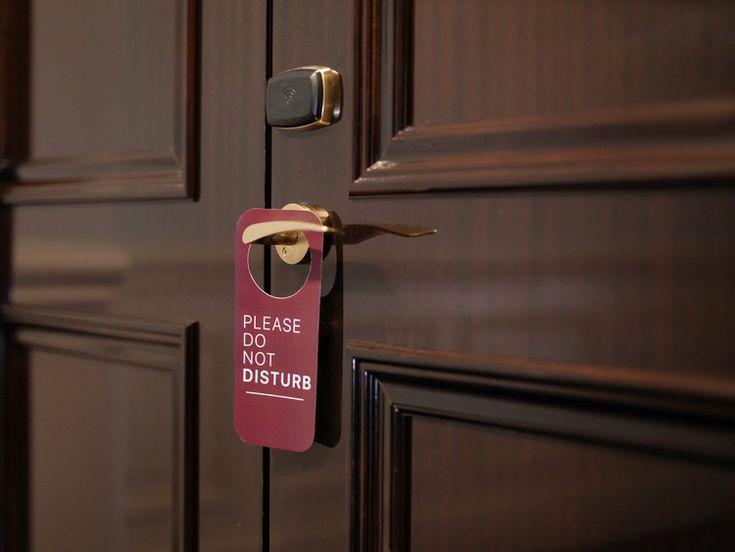
How to turn off Focus status alerts (or turn them on)
When Apple launched iOS 15, it transformed and expanded its “do not disturb” mode into Focus, which offers more options for getting people to leave you alone. One of these is the ability to share your Focus status, and it’s on by default. To change that, go to the Settings app, tap Focus, and open any of the Focuses listed there. Under the Options heading, touch Focus Status and toggle off the switch next to Share Focus Status. You’ll need to do this for every Focus you use.
Now, leaving Focus status alerts on won’t share too much information—it just lets some apps show people who message you that you don’t want to be disturbed. It will never tell them which Focus you’re using, so if you really like to use the bathroom in peace, it won’t blab that “John has silenced notifications for Poop Time.” Thank goodness, that’d be embarrassing.
Even so, the Focus status alert will give your contact the chance to notify you anyway, potentially annoying and distracting you by interrupting whatever you’ve got going on. If you turn it off, they won’t get that chance.
What else to know about Focus status alerts
This is a pretty straightforward iOS feature, but there are a few more tips worth knowing about it. For one, Driving Focus offers the opportunity to create an auto-reply message that lets your contact know what you’re doing (you can also use this to send automated messages for non-driving reasons). From the main Focus settings screen, tap Driving, then Auto-Reply. That sub-menu will let you choose whether the message goes to no one, recent contacts, favorites, or all contacts.
To use Focus with some apps, but not others, go to the Settings app and tap a specific program—Messages, for example. If you see a Focus toggle switch, turn it off. And if you want Focus status alerts to work but they aren’t, you may need to follow the same steps to turn it on in a particular app. Now that you’ve sorted all this out, you can focus on something far more important.
John KennedyJohn Kennedy is PopSci's DIY editor. He previously covered legal news for Law360 and, before that, local news at the Journal Inquirer in Connecticut. He has also built and remodeled houses, worked as a fencing coach, and shelved books at a library. When he's not taking things apart or putting them back together, he's playing sports, cooking, baking, or immersed in a video game. Contact the author here.
Apple DIY ios tech tech hacks







