How to Use FaceTime for Android
Apple finally made it possible for people with Android phones to use FaceTime…kinda. It’s not as simple as downloading the FaceTime app on your Android phone from the Google Play Store, but the video calling functionality is there. We’ll show you how it works.
The catch here is you still can’t initiate a FaceTime call from your Android device. You can, however, join a FaceTime call if you get invited by someone with an iPhone, iPad, or Mac. It’s not quite the “FaceTime for Android” dream, but it’s the best we have.
RELATED: How to Send a FaceTime Link
To use FaceTime on Android,you’ll need a supported browser (such as Google Chrome) and a friend or family member with an iOS, iPadOS, or macOS device. iPhone and iPad users running iOS 15, iPadOS 15, or higher can open the FaceTime app and select “Create Link.”
And then they can share the link with you however they want.
On Mac, as long as they’re running macOS 12 Monterey or newer, they can find find the “Create Link” button at the top of the FaceTime app.
Advertisement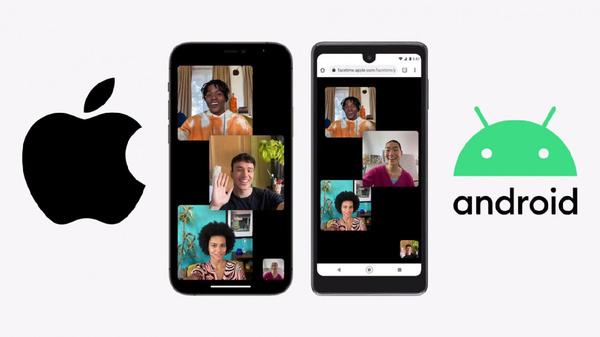
Next, they can share the FaceTime link with you using any messaging platform.
This is where Android devices enter the situation. You will receive a link tofacetime.apple.comthat looks something like this:
Open the link in Google Chrome on your Android phone or tablet. At the time of writing in July 2021, Chrome is the only supported Android browser. Enter your name in the box and tap “Continue.”
Next, select “Join” from the floating toolbar at the top.
The person with an iPhone, iPad, or Mac that sent you the link will need to accept your request to join.
Once you’re in, you’ll have the typical video conference controls at the top of the screen. These include making the video full-screen, muting your microphone, showing or hiding your video, flipping the camera, and more.
AdvertisementNow you’re in a basic version of a FaceTime call on your Android device! When you’re done, simply tap the screen to bring up the toolbar again and select “Leave.”
Even though it’s running entirely through the browser, the quality is really good. Is this as handy as a full-fledged FaceTime app for Android? No, but it’s a decent solution.
RELATED: How to Turn Off Fake Eye Contact in FaceTime on iPhone








