How to Delete YouTube History on Android, iOS, and Web
Are you getting unwanted recommendations on YouTube? With more than 2 billion monthly users, YouTube is the biggest video streaming platform globally. It has a plethora of content available for everyone, and features like PiP mode in iPhone and Android. We all see all kinds of videos on YouTube, and you can even watch YouTube videos with friends. However, sometimes, we also see a few that we aren’t interested in anymore, like songs from different genres or addictive funny videos taking too much of your time. In such a case, it’s best to delete your YouTube history to stop watching similar videos in the future. So if you want a clean slate on YouTube, here is how to delete your YouTube history on Android, iOS, and web.
How to Delete YouTube History on Every Device in 2022
YouTube stores our search, watch and comment history for providing us better recommendations and ease of access to previously watched content. However, sometimes we need to remove items from our YouTube history to avoid similar recommendations or hide what we watch from others on a family device. Let’s see various methods to delete YouTube history and avoid data collection altogether for privacy reasons.
Table of ContentsDeleting your YouTube history will remove any record of a video you watched or a title you searched. YouTube keeps track of your watching and searching history only if you are signed in, and the data is available on the server-side. That means you can access your YouTube history anywhere you can sign in to YouTube, like a web browser, Android, and iOS apps.
The YouTube algorithm actively uses your YouTube history to recommend videos on your home feed. So, you can tweak the suggestions by removing items from the history. You can choose to manually remove a video or delete your entire history in one go. Remember, removing all your history will not affect your liked videos or subscribed channels. The suggestions based on them will still be available to you.
When you remove a particular video that you have seen many times, for instance, a music video, YouTube removes every view from the history. That means if you have seen a particular video 100 times, removing it only once will delete your record for watching that video ever. Also, there is no turning back on deleting the YouTube history. Once you have removed an item, you can’t bring it back.
Lastly, deleting your entire watch history from YouTube will also remove your history from YouTube Music associated with the same account. So, if you don’t want to lose your music recommendations on YouTube Music, avoid clearing all YouTube watch history. The YouTube Music integration with the main app seems unreasonable. However, there isn’t a way to stop the sync. Another way to avoid this is to use a different email account for YouTube Music since losing the precious recommendations hurts without a doubt.
You have two options to delete your watching history on YouTube. You can either delete a particular video or delete your entire watching history. The deletion will also reset your recommendations, and you will have a clean slate. Let’s see how to delete your YouTube watching history on various devices.
Use the following steps to delete your YouTube watch history when using a browser.
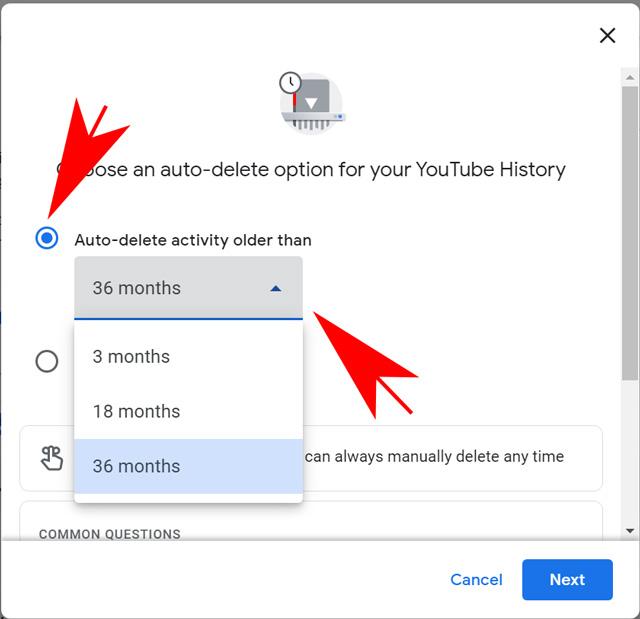
The steps mentioned above allow you to remove one video at a time. However, if you want to remove all videos at once, follow the below steps.
Selecting this option will remove all your YouTube watching history from all devices.
Managing your YouTube history from an Android device has limited options. You can remove all YouTube watching history. However, there is no direct option to remove a single video from a native YouTube application. You can still remove items one-by-one from your Google Activity; more on that later. Here’s how to remove YouTube watching history from Android devices.
The process to remove your YouTube watch history is similar on Android and iOS apps. Follow the steps mentioned below to remove YouTube watching history using your iOS device.
YouTube is technically a search engine that brings the content to a place for your search terms. Therefore, the recommendation relies highly on what you search from your YouTube account. So, if you want to manage your YouTube suggestions, removing unwanted search terms will help you. Let’s see how to remove YouTube search history from various devices.
Use the following steps to remove your search history from YouTube using a web browser.
Google’s My Activity is a one-stop solution to manage all data Google has on you. The YouTube section lets you search for specific videos you have watched or a previous search term. You can also delete all history from the past hour, day or select a custom range as per your requirements by clicking on the delete option as shown in the picture below.
The Android app provides you a specific option to remove all the search history from your YouTube account. However, if you need to remove any specific search term, you will have to visit the My Activity page mentioned above. Here is how to remove YouTube search history using the Android application.
That’s it. All your search history from the YouTube account will be removed immediately. If you wish to remove a specific search term, choose the “Manage your activity” to open your YouTube activity.
The iOS app works similar to the Android app and provides you the option to clear all the search history in one go. Follow the below steps to quickly remove YouTube search history using an iOS device.
YouTube provides us with an option to delete our account history automatically after a specific period. It will keep your past clean and help you focus on important things by fetching suggestions based on your recent activity. You can choose a period suitable for you from three months to three years. However, if you want Youtube to suggest videos based on a broad spectrum of data, you might want to avoid this option. That said, here’s how to automatically delete your YouTube history.
That’s all. YouTube will now remove any data stored on your account before the time you mentioned, and it will remove the previously watched videos and searches continually. For Android and iOS devices:
While you are on it, you can also remove individual items from your search and watch history from your My Activity page. Tap on the cross beside any activity you want to remove and confirm your choice on the next pop-up.
The pause feature on YouTube comes in handy if you temporarily lend your device to someone and don’t want their searches to affect your feed. Pausing your Youtube history will ask YouTube to avoid any data collection for the period. You can turn on the data collection anytime you want. So, if you want to stop YouTube from recording your activity, follow the steps to Pause watch history on YouTube.
This function will stop only the watch history on YouTube. If you want to pause the search history, you will need to go to your activity page. Here’s how to pause all history on YouTube.
Pausing the YouTube search and watch history is straightforward on YouTube’s smartphone apps. Follow the steps to know how to do it.
That’s all. YouTube will stop collecting any data from the point onwards. Remember, pausing your YouTube history does not affect your previously watched videos. If you want to remove them, you have to delete them anyway.
If you want to pause your YouTube history temporarily, use the incognito mode. YouTube’s incognito mode works like a charm and will provide you with a guest profile for a single session. YouTube won’t record any data while you surf it in incognito mode. So, if you are planning to watch some videos that can affect your search suggestion badly, use Incognito mode to avoid any future hassle. Unfortunately, this feature is exclusive to the YouTube apps. Therefore, I suggest using your browser’s incognito mode if you want to use YouTube on your PC or Mac. On that note, here’s how to use YouTube’s incognito mode.
That’s all. YouTube will create a temporary session for you. It won’t have any suggestions or collect your search or watch history as long as you are in incognito mode. The session ends once you close the app.
Delete Your YouTube History and Get a Fresh Start
It would be best to consider deleting YouTube history once in a while to restructure your feed suggestions. Or, you can also use it if you are privacy concerned and don’t want Google to keep an eagle eye on your daily habits. If you’re irritated with the ad-tracking, you can even turn off personalised ads on YouTube. So, how often do you delete YouTube history? Let us know in the comments.








