Android Messaging App Not Working? Try These 10 Best Fixes
Have you been wondering what is the cause of the Android messaging app not working? Are you looking for the best ways to solve this?
SMS messages are still widely used, even with the advent of online messaging apps. Most service providers and businesses contact their customers through this medium, and not everyone has access to the Internet. Therefore, this method of communication is still quite intact.
Sometimes messaging apps do not work due to bugs in our phones. Or if we accidentally messed with the messaging settings on our device. This is very unfortunate because messaging apps are the closest thing we have to reach people and get information. However, if you try one or more of the solutions listed here, the problem on your Android phone can be fixed.
Table of Contents
Why is my messaging app not working?
The reasons for the Android messaging app not working can be grouped into two categories: your device and your network. It’s possible that your messaging app isn’t working either because you messed with the settings or your device’s memory is full. Also, if your smartphone has a bug or your messaging app is outdated, it may stop working unexpectedly.
The problem could also not be coming from your end but from your network provider, in which case it’s best to take some time and have the network restored. Any of these issues could be the cause of your messaging app not working, but we’ve created a step-by-step guide on how to resolve the problem.
Fixes for messaging app not working
As we mentioned earlier, there can be multiple reasons why your Android SMS app has stopped working. The best way to troubleshoot the issue is to systematically and methodically eliminate every possible reason. One of these troubleshooting tips should help you fix the problem of your Android messaging app not working. So let’s start with the very first tip.
Method 1: Check if Airplane Mode is enabled
Airplane mode is a feature on Android devices that stops all network activity. This can be helpful when you’re trying to conserve battery life or when you’re in an area with no service. If you’re having problems with your messaging app, the first thing you should ensure is that the airplane mode is turned off. This might sound too silly, but believe it or not, it’s one of the most common reasons.
Tip: Before proceeding with the troubleshooting tips, check if your mobile plan is active. If your carrier plan has expired, messaging would be barred along with the calls.If some features of your Messages app have stopped working, the app may have crashed in some way. The best way to fix this is to force close the app and reopen it. After that, the app will restart again. Here is how you can force close the Messages app:
Note: There is a faster way to do this:Long-press the Messages app in your app list>>>From the resulting menu, select App info>>>Then press the Force stop button.This is one of the most effective ways to fix smartphone problems, and it works most of the time. However, when Android has been used for a long period of time, it tends to develop errors, which could be the reason for the “Android message app not working” problem. So, restarting the phone is worth a try. To do so, simply hold down the power button and select Restart. Then check if the problem is fixed when your phone boots up again.
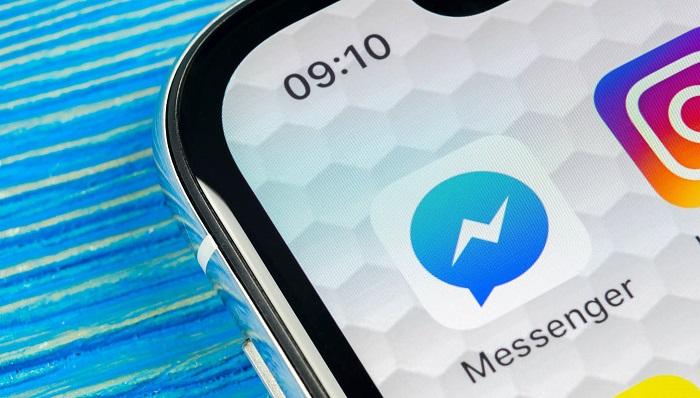
Caches and data are supposed to help you run applications on your devices without any problems. However, these caches may eventually become incompatible with your smartphone, or the caches in the messaging app may already be corrupted. Removing these old caches and data can help the app reboot with a clean slate and fix the Android messaging app not working issue. Follow the steps below to clear the caches and data from your device:
Tip: In order for the Messages app to work properly, it needs access to certain permissions. This includes storage, SMS, contacts, and phone. If you have issues with the Messages app, these are the permissions you need to check. To do so, open Settings on your phone and go to Apps & notifications or Installed apps. Then tap on Permissions. You will be taken to a screen where you can directly tap on each Permission. From there, you can see which apps have access to which permissions and revoke them as needed.Messages only works on your phone if you set the app as the default app. If you have more than one messaging app on your phone or accidentally set Messages as the default messaging app, you may not be able to receive messages through the app. Follow these instructions to restore them;
Tip: Consider removing any recently installed third-party apps which might be messing around with your Android Messages app.Most of us ignore updating to the latest version of applications. However, outdated versions of apps are prone to bugs that could be the cause of this problem. Therefore, you should visit the Google Play Store to download the latest version of the application.
Tip: If you’re having issues with the Messages app on your Android phone, one possible solution is to uninstall updates. This will revert the app to its original state, which may fix the issue. To do this, go to Settings > Apps & notifications > All apps and find Messages in the list. Tap it and then tap Uninstall updates. If you later decide you want to reinstall the updated version of Messages, you’ll first need to uninstall it and then install it from the Play Store.Android Messaging app crashing problem may occur due to an interference from a third-party application. If you are unable to point out the third-party app, which can be the reason, it makes sense to boot into the safe mode to confirm the cause. By booting into safe mode, you can determine if the issue is caused by a third party. In safe mode, third-party apps won’t work. Therefore, it’s a convenient way to determine if third-party apps are to blame. As soon as you return to regular mode, apps will work normally.
For booting into safe mode, hold down the power button. A power menu will appear. When a pop-up asks you to confirm booting in safe mode, hold the Power button. Click OK.
If you have unimportant threads with old messages on your device, it is best to delete them. You can also make room for new messages by deleting unused files in your memory/storage. This not only creates space for new messages, but also for the Messages app.
Launch the file manager on your phone and delete junk files to make room.
As mentioned earlier, the messaging app error may not be coming from your phone. A glitch in your service provider’s network could be the cause of the problem. You can restore the network service by performing a network reset. To do this, perform the following steps:
If none of the other approaches seem to be effective, this should be your last alternative. This method will delete all your data, but there is a high chance that it will solve the problem of the Android Messages app not working, as it will restart your phone as it was when you first turned it on. Before doing this, make sure that you have backed up your files. Then, follow the steps below to perform a factory reset:
Another way to fix the problem of the Android messaging app not working is to ask your mobile carrier for help. They should be able to help with the problem if it comes from their end since they have access to the system. You can also contact the manufacturer of your phone to solve the problem.
Troubleshooting “Android Messages not working” issue
Any of these methods can be the solution to the problem of the Android messaging app not working. But, in the meantime, you need to keep trying each of them until the problem on your phone is solved.
FAQs
To fix a Messages app that keeps stopping, you can consider trying out any of these fixes;
There are quite a few reasons that could cause "SMS not delivering", but mostly it's always due to lack of storage space or corrupted cache files. In this case, try freeing up space and delete old Messages caches on the phone.
Yes, you can change your Android phone's default messaging app if you need to. The default Message app can be replaced with a variety of alternative third-party messaging apps available on the Playstore and other app stores. However, it's important to bear in mind that Messages performs better on Android phones than any of the third-party apps.
There are a few reasons why you might not be able to send text messages on your Android phone. One possibility is that you don't have a cellular or data plan and are only using Wi-Fi. Another possibility is that there is a problem with your service provider. You can also try restarting your phone or checking your settings to make sure that text messaging is turned on.
To reset your message settings on your Samsung:
1. Open the Settings app.
2. Scroll down and tap Messages.
3. Tap the Reset settings button.
4. Tap Reset to confirm.
Resetting message settings on a Samsung phone will reset all your messages to their default values. This will also delete any unsent messages.
To restore your messages, you must first set up your messaging account again from scratch.
There are a few reasons your SMS app may not be working. One possibility is that your phone's SMS app is not enabled. To check, open your phone's settings and look for an option labeled "SMS." If the app is not enabled, enable it and try again. If your phone is enabled for SMS, another possibility is that your carrier may be blocking SMS messages from being sent to your phone. If this is the case, you will need to contact your carrier.
If you are wondering why the Messages app is not working on your iPhone, it could be due to a software glitch on the device. So to fix this, consider upgrading your iOS to the latest version as this is the most effective solution to the issue.








