Top 8 Ways to Fix WhatsApp Not Sending Videos on iPhone and Android
Video sharing is one area where WhatsApp continues to lag the competition. The messaging app allows you to share up to 16MB videos only. That coupled with other factors can lead to problems of sending videos over WhatsApp.
Here are the top ways to fix WhatsApp not sending videos on iPhone and Android.
1. Check Video Size
As mentioned in the opening paragraph, WhatsApp won’t send a video with more than 16MB in size. You need to check the video size before sending it over to the platform. Here’s how to check video size on iPhone and Android.
Step 1: Open the Photos app on iPhone.
Step 2: Scroll down to a video and tap on the video thumbnail to open it.
Step 3: Select the little ‘i’ button at the bottom and check video size, resolution, time, date, and more.
If the video size is indeed more than 16MB, it’s best to avoid using WhatsApp for sharing.
Step 1: Open Google Photos app on Android and select a video that you want to share and swipe up.
Step 2: Check video size from the details menu.
2. Send Video as a File
While WhatsApp has capped the video limit to 16MB, the social platform allows you to send a file up to 100MB in size. You can send a video as a file. Here’s what you need to do.
On iOS, you need to save a video as a file in the Files app and then open WhatsApp to send a video.
Step 1: Open Photos on iPhone and select a video.
Step 2: Tap on the Share icon at the bottom and select Save to Files. Save the video as a file to the desired location.
Step 3: Open a conversation in WhatsApp.
Step 4: Tap on the + icon at the bottom and select Document.
Step 5: Find the saved video from the Files app and send it over the conversation.
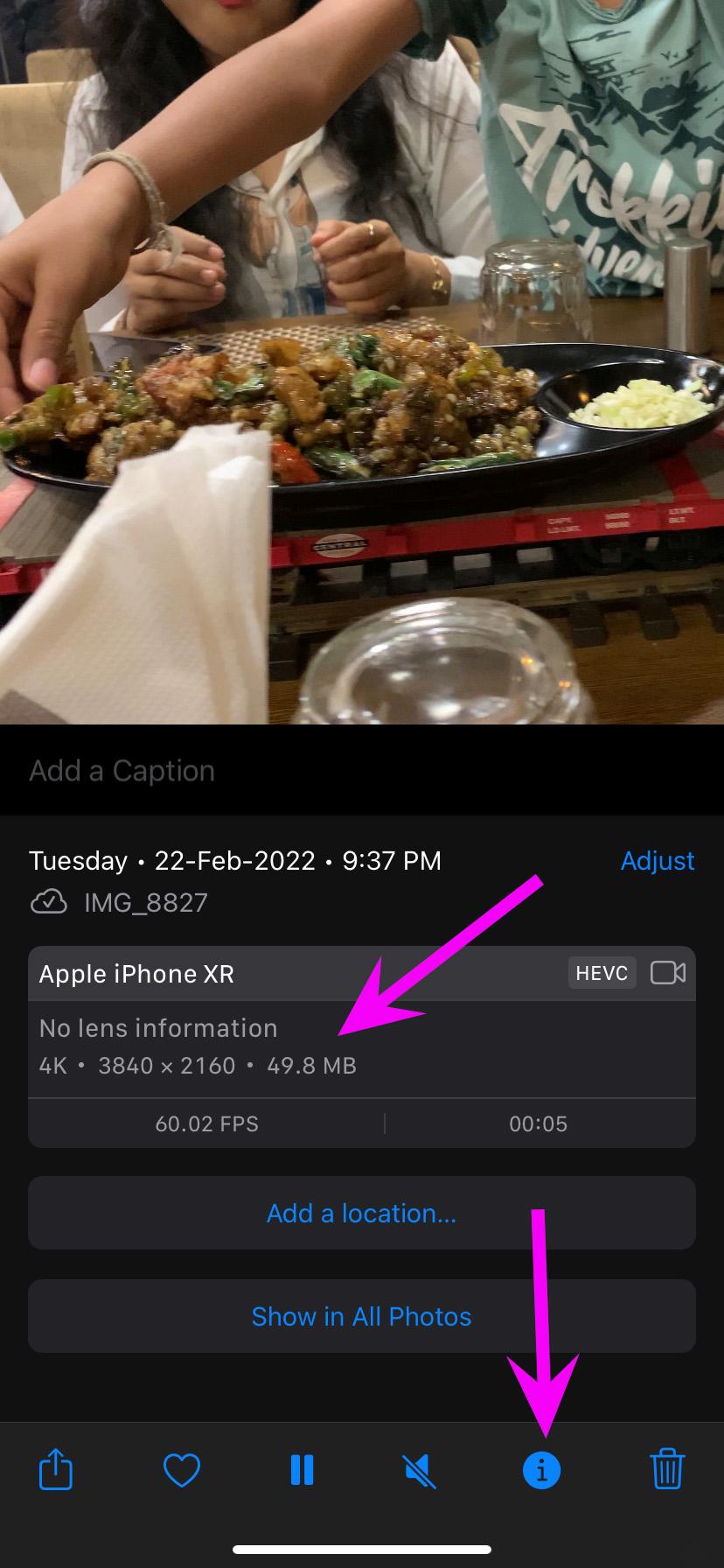
Thankfully on Android, you don’t need to save a video in the File Manager. You can directly send a video as a document.
Step 1: Open WhatsApp on Android and select a conversation.
Step 2: Tap on the attachment icon and select document.
Step 3: Find a video from the file manager and share it.
WhatsApp should be able to send the video file in up to 100MB size.
3. Keep WhatsApp Open (iPhone)
When sharing a large video via WhatsApp on iPhone, you need to keep the app open for a successful process. iOS has a habit of pausing the background apps. If you minimize WhatsApp on iPhone, the system might suspend the video sending process.
You need to keep WhatsApp in the foreground to send the video without any issue.
4. Enable Background App Refresh (iPhone)
The above trick is applicable for iPhones with less amount of RAM. If you have new iPhone models with 4GB RAM, you’ll need to enable background app refresh for WhatsApp. That way, you can keep WhatsApp open in the multitasking menu, and the system won’t pause the video sending process.
Step 1: Open Settings on iPhone.
Step 2: Scroll down to the WhatsApp menu.
Step 3: Enable Background App Refresh from the following menu.
5. Force Close WhatsApp (Android)
This is the simplest way to fix WhatsApp acting up to send videos on Android. You need to reboot the app from scratch.
Step 1: Long-press on the WhatsApp app icon and tap on the little ‘i’ button.
Step 2: It will open the WhatsApp info menu. Tap on Force Stop at the bottom and suspend all WhatsApp-related activity on Android.
Open WhatsApp again and try sending a video.
6. Clear WhatsApp Cache (Android)
WhatsApp collects cache data on Android to make the app run faster and responsive. The practice often slows down when the system collects an abnormal amount of data. You need to clear the WhatsApp cache on Android.
Step 1: Long-tap on the WhatsApp app icon and open the info menu.
Step 2: Go to the Storage menu and select Clear cache.
7. Check WhatsApp Status
WhatsApp often faces downtimes. When WhatsApp servers face an outage, you won’t be able to send a single message, let alone an entire video.
Visit downdetector and search for WhatsApp service status to confirm the issue.
8. Update WhatsApp
WhatsApp frequently releases app updates with new features and bug fixes. Head to the App Store or Google Play Store and update WhatsApp to the latest version.
Share Videos on WhatsApp
There is another trick to sending large videos on WhatsApp as well. Check our post on sending high quality videos over WhatsApp. Which trick worked for you to resolve video issues on WhatsApp? Share your experience in the comments section below.








