How to recover deleted iPhone text messages
If you have inadvertently deleted a text message on your iPhone or iOS device. You will be pleased to know that it is possible to recover a deleted text message on your iPhone using the different methods detailed below. Although recovering a single deleted text message on iOS for free is tricky and requires a complete reinstall of a previous iOS backup. If you have either a local backup which you have taken when you last synchronized your iPhone with your computer or MacBook laptop. Or you backup your iOS device to the handy Apple iCloud servers automatically.
If you don’t carry out automatic or manual backups of your iOS device, we highly recommend you start as this will save you a lot of heartache in the future and makes it much easier to upgrade your device, recover deleted messages or recover your entire operating system should the worst happen and you either lose your iPhone or it’s destroyed and you need to purchase another and recover your data.
Recover a message from your local backup using Finder or iTunes
First, we will cover how to recover deleted messages on your iPhone using a local backup. If you are unsure whether you have a local backup on your computer. A backup would normally be taken on your Apple Mac computer when you connected your iPhone to iTunes or in more recent macOS releases in Finder when you synchronize data between your iPhone and Mac using a cable.
This method will roll-back your iPhone to an earlier backup when the message was still on your iPhone. Although it will delete any new messages that you have received since the backup was taken. If you have never connected your iPhone to your MacBook or Mac desktop computer. Or you would like to restore the message without completely reinstalling an old backup, then you should move on to the third party message recovery method below.
Restoring your iPhone from a local backup
1. Connect your iPhone to your computer using a charging cable.
2a. On newer Mac or MacBook computers running the macOS Catalina macOS or later open the “Finder” app.
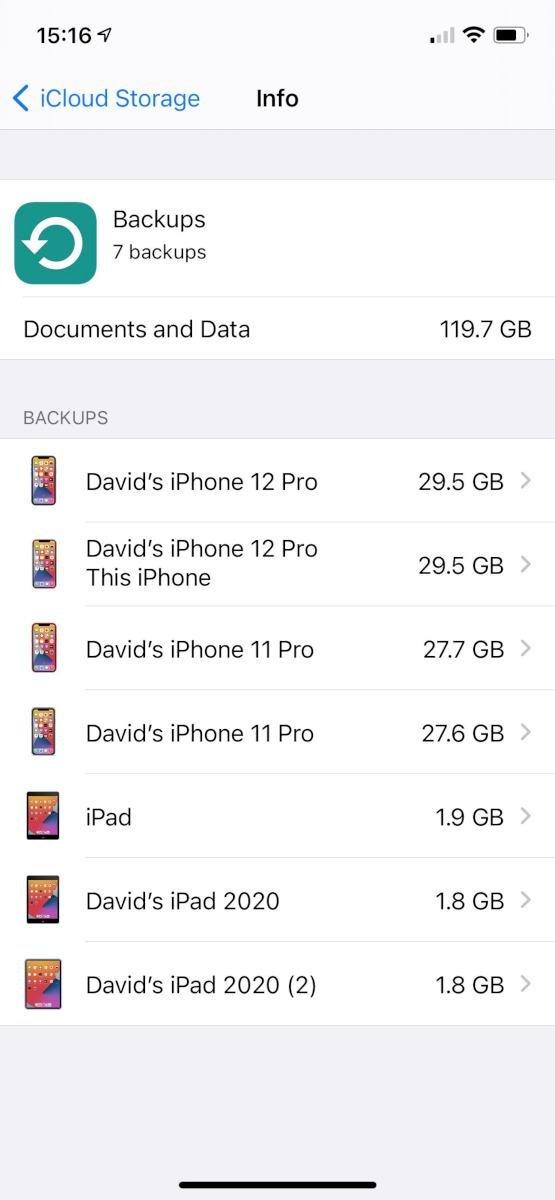
2b. On older Mac computers running macOS Mojave or earlier or PCs open the Apple iTunes app.
3. Select your iPhone from the left-hand menu
4. Check the date of when the last backup was made
5. If the date is before the time when you deleted the message, select Restore Backup (be aware that this will rollback your phone to that last backup, deleting everything you have installed or received since then). Very drastic I know, but one method to recover a deleted message on your iPhone. Your personal preference will dictate whether you need to take such a drastic measure to recover a single message.
Restoring your iPhone messages from an iCloud backup
Again, this method will restore your iPhone to a previous backup date, and will delete everything you have installed or received in the way of messages since the backup was taken. Again drastic I know, but only you will know whether it is worth losing any data to recover that single message. If you are ready to proceed.
1. Select Settings on your iPhone
2. Tap on your Apple ID details at the top of the Settings page
3. Select iCloud > Manage > Storage > Backups. This will provide a list of all your available iCloud backups.
4. Select the iCloud backup you would like to reinstall on your iPhone to recover the deleted message.
5. Remember, this will delete everything you have received since the backup was taken. (Use with caution!!)
6. Reset your iPhone to factory default settings (read our previous guide)
Recover deleted messages using an application
There are several applications available for you to recover deleted text messages on your iPhone or Android device. Some allow you to recover just certain areas of your iPhone, such as messages. Making it much easier to recover individual messages if needed, although some will charge you for certain features. A quick internet search for iPhone data recovery will bring up the most popular. Some of these we are currently reviewing and will add to this article.
Filed Under: Gadgets News







