How to Disable Incognito Mode in Chrome
Lee StantonRead more January 9, 2022
Device Links
Google Chrome’s Incognito Mode is a pretty neat feature. It allows you to keep your browsing history private when using a public computer or someone else’s device. You can also use it on your own device for personal reasons.
But when it comes to your children, especially if they are minors, then the Incognito Mode is not such a great thing. With it, they can use your home computer and access any forbidden internet fruit they want, without you ever knowing about it. That is why being able to prevent the use of Incognito Mode is a must.
How to Disable Incognito Mode in Windows
If you browse through Google Chrome options, you will notice there is nothing that allows you to disable the Incognito Mode. It would really come in handy if there was an option to lock its use with a password. Unfortunately, there’s no such option, so you will have to resort to some alternative solutions on your Windows machine.
How to Enable Incognito Mode
If you want to re-enable the Incognito Mode for your Chrome, simply open the Registry Editor and change the IncognitoModeAvailability value to 0. Here’s a quick guide to the required steps.
How To Disable incognito Mode on a Mac
Yes, you can. To do so, follow the steps below:
When you open Google Chrome, you’ll see there is no New Incognito Window option.
To re-enable the Incognito Mode, follow the steps above, with just one difference. When you type in the command, simply change the “–integer 1” value to “–integer 0” at the end of the command line (as shown in the last line of the screenshot above). After you restart your Mac, the Incognito Mode will appear once again in Google Chrome.Add item
How to Disable Incognito Mode on an Android Device
Unlike a computer, disabling Incognito Mode on Android devices cannot be done by playing with the device’s settings. Fortunately, there are third-party mobile apps that will render the Incognito Mode useless.
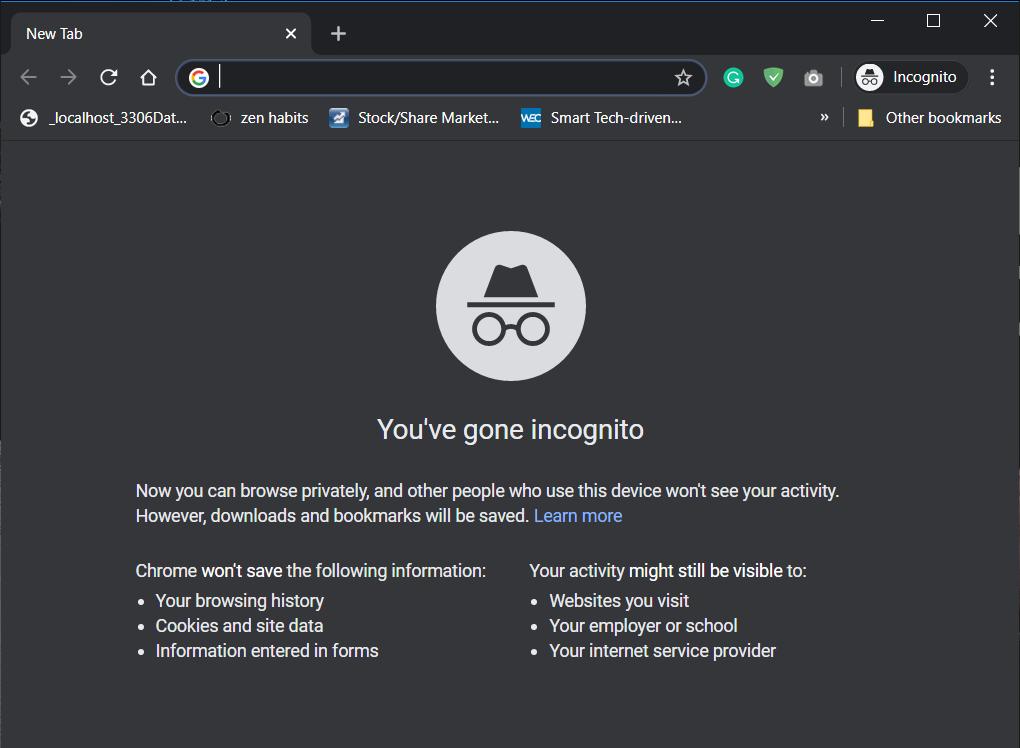
One such app is Incoquito. When you install it on an Android device, it gives you a ton of options. Of course, there is an option to prevent any Incognito Mode tabs from opening. It can also allow the user to surf in Incognito Mode but have Incoquito log all events and activities regardless. The app has the notification settings as well, allowing you to inform the user if their activities are logged while surfing incognito.
Another similar app is Incognito Away. Besides blocking the Incognito Mode on Google Chrome, it also works with many other browsers. These include Microsoft Edge, Brave Browser, Iron Browser, Ecosia, Start Internet Browser, Yu Browser, as well as Google Chrome versions DEV, BETA, and Canary.
Although these apps are not free, they are actually pretty cheap. Especially when you consider you are finally able to protect your children from any unwanted content.
If you’d like to disable Incognito Mode and for some reason our methods don’t work, you can create a child’s account using Google and install the ‘Family Link’ app. Google’s official stance is that children cannot access Incognito mode so assuming you’re doing this to ensure a young person does not explore everything on the web, this is another viable option.
Google has an entire support article on the subject with links to help you set everything up. We also have a support article to walk you through the step-by-step process.
Additional FAQ
Can you disable incognito mode on an iPhone
Unfortunately, you’re not able to prevent any use of Incognito Mode for Google Chrome on an iPhone or iPad. To make sure no one uses your device incognito, you can do this through Safari. If this is of utmost importance to you, then you should consider removing Google Chrome from your device.
To completely disable Private Browsing mode on Safari, follow the steps below:
Once you do this, you will essentially disable any private browsing on this device. What is more, this will remove the Private button you can normally see in the lower-left corner of the tab view in Safari.
Of course, this action also has a side effect. By limiting adult content on a device, it will not be possible to visit any websites Apple has flagged as inappropriate for minors. If you really need to do so, you can always disable the Limit Adult Content option using the passcode you have created for this purpose.
Incognito Mode No More
Now you’ve read this article, you know how to disable Incognito Mode in Chrome, as well as Private Browsing in iOS Safari. Finally, you can relax knowing your children aren’t being exposed to inappropriate content online. And if you need to use the Incognito Mode yourself, enabling it is pretty simple, regardless of the device you’re using.
Have you managed to disable Incognito Mode on your device? What’s your main reason for disabling this feature? Please share your thoughts in the comments section below.
13 thoughts on “How to Disable Incognito Mode in Chrome”
says: December 4, 2021 at 6:06 ammy husband turn on his device incognito mode on so that I cant see his location history because his device is connected with my device..please help me turn off hisincognito and save his history in google maps..and visited places..says: November 30, 2020 at 1:50 amIt didnt work for me after I restarted my computer and changed the value to 1 :((((says: November 30, 2020 at 1:45 amWOW THIS REALLY WORKS THANK YOU! I WILL RESTART MY COMPUTER NOWWWWsays: November 25, 2020 at 11:24 amExcellent! I have a twelve years old boy and I really needed this information. Thanks!!Leave a ReplyCancel reply
Your email address will not be published. Required fields are marked *
Comment
Name *
Email *
Website
Save my name, email, and website in this browser for the next time I comment.
Disclaimer: Some pages on this site may include an affiliate link. This does not effect our editorial in any way.
You may also likeHow To Fix “This Action Cannot Be Completed Because the File Is Open”Lee Stanton March 18, 2022
How To Stop Redirects in ChromeLee Stanton March 15, 2022
How to Make Google Your HomepageAlex Lee March 15, 2022
To email addressFrom name







