Afraid of Security Risk From Cookies? Here’s How to Clear Cookies on Android Devices
It is possible to store information about a user's online activity in small data files known as cookies. A cookie is a small piece of text that is accepted in a browser by a website that a user has visited previously.
Cookies are used to assist a site in remembering information about a user's visit. The majority of the time, this information will be used by websites to better understand their visitors' needs.
This will enable a website to make it easier for the users to return and make the site more useful to them.
The information contained in these files is used by websites to remember and identify users, to keep users logged in between sessions, and to know the user's preferences.
This also helps websites track the number of visitors to a particular page, assist users in signing up for the website's services, protect their data, and to remember their ad preferences.
According to Google, using cookies, for example, will allow Google to remember a user's preferred language and use that information to make advertisements more relevant to that user.
When a user returns to the same page, they will be interacted with in accordance with their previous browsing history. Nowadays, without the use of cookies, it is impossible to have a more efficient browsing experience.
Below are steps on how to clear cookies from Android devices, as recommended by Business Insider.
How to Clear Cookies on Android Device
Users can clear all of the cookies on their Android device with a few simple taps. However, it is important to note that when users choose to clear all cookies, this means deleting login details from accounts the browsers have saved. Users will be needing to sign in again on their accounts to all the websites they desire to visit again.
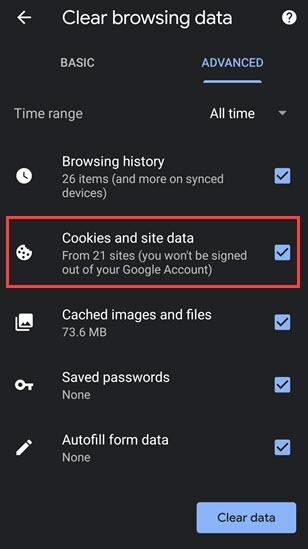
Since Google Chrome is the default browser on most Android devices, here's how to clear all cookies from a user's Android device. Users can also use the following steps on a different browser:
1. Launch the Chrome web browser.
2. Select Settings from the three-dot menu at the top right of the screen.
3. Select Privacy and Security from the drop-down menu.
4. Select Delete browsing data from the drop-down menu.
5. Select Cookies and Site Data from the drop-down menu, and then tap Clear data.
Read Also: Samsung Galaxy Watch 4 Battery Life a Big Problem: 9 Steps to Prevent Battery Drain
How to Delete Cookies From a Website on Android
Users also have the option to clear all the cookies associated with a single website on Android rather than deleting all the cookies associated with all of the websites stored on a user's Android device.To do this, follow the following steps:
1. Launch the Chrome browser and navigate to the website where a user wishes to delete the cookies.
2. Tap the three-dot menu at the top right of the screen, followed by the "i" icon in the top row.
3. Select Cookies from the drop-down menu.
4. Users can now see how many cookies this website is using as well as how much space it is taking up on their device.
5. To delete them, select the Delete icon from the toolbar. By tapping Clear, users can confirm that they want to proceed.
Related Article: Concerned Your iPhone Has a Virus? Warning Signs of Malware, Five Ways To Remove








